Recently, I have a project that needed to connect 2 networks as one whole network. One was located in the head office, the other was at the warehouse. The distance was about 70 meters. The requirement was that each PC and device in the network should be able to see each other and access services as if it was in the same physical network. What I needed exactly was a wireless bridge. Locally, I've tried to buy two wireless bridges but was unable to buy one so I did some research and came up with a DIY solution that after several trial and errors worked!
WARNING: This tutorial involves flashing your routers firmware, proceed with extreme caution. We will not be responsible for any damage incurred from following this tutorial.
In my case I have a Linksys router and a Dlink router. I followed the instructions in the link below to create my wireless bridge.
Wireless Bridging is used to connect two LAN segments via a wireless link. The two segments will be in the same subnet and look like two Ethernet switches connected by a cable to all computers on the subnet. Since the computers are on the same subnet, broadcasts will reach all machines, allowing DHCP clients in one segment to get their addresses from a DHCP server in a different segment. You could use a Wireless Bridge to transparently connect computer(s) in one room to computer(s) in a different room when you could not, or did not want to run an Ethernet cable between the rooms. Contrast this with Client Mode Wireless, where the local wireless device running DD-WRT connects to the remote router as a client, creating two separate subnets. Since the computers within the different subnets cannot see each other directly, this requires the enabling of NAT between the wireless and the wired ports, and setting up port forwarding for the computers behind the local wireless device. Segments connected via Client Mode Wireless cannot share a DHCP server.
1. Download the appropriate router firmware from http://www.dd-wrt.com to enable wireless bridge mode in you router.
2. Follow the instructions in your router on how to update the firmware or see this link:
http://www.dd-wrt.com/wiki/index.php/Installation
3. Check if successfully installed by accessing the web admin page of the router.
4. Configure the network by following the instructions below:
http://www.dd-wrt.com/wiki/index.php/Wireless_Bridge
5. Currently, I am using this setup successfully streaming audio and video packets.

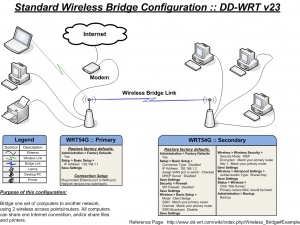



0 comments:
Post a Comment