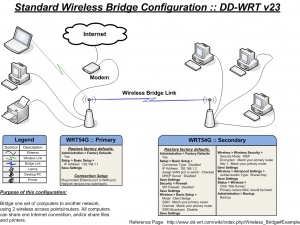There are several ways to setup an online store. This basic guide will discuss an easy way to setup your online store for your business. Depending on your budget, this option will set you back around Php 10,000.00 (around $ 200.00) and will need around 2 days to setup your store. Of course you will need your PC, an internet connection and Internet Explorer to do most of the things listed below. You would also need some degree of tech savvy as undertaking this is not for the faint hearted.
You have an existing store or is just beginning and would like to setup an online store. Here are the basic steps to follow.
1. Secure your domain name. Your domain name will be your website URL (e.g. www.tomstore.com, www.freshgoods.net, etc.) A good domain name, would be one that would be easy to remember, catchy and would describe your products and services. Having a good domain name can be a real challenge since there are already millions of websites out there, but again, there are many ways to be unique and you do not have to limit yourself to the traditional .com or .net address. You can register your domain name several ways, a quick web search will yield several domain registration companies but I would strongly suggest that you register your domain together with step # 2.
2. Find a webhosting company. Of course you can setup your own web server, get your own dedicated high speed bandwidth and setup your own data center but that would be too expensive especially for small starting companies. If you would want to save on cost, have a minimum setup time, less maintenance headaches, looking for a webhosting company would be your best bet. Nowadays, many web hosting providers bundle domain name registration, web hosting and email as one service for less than $ 10.00 a month.
Personally, I use the following providers for my setup:
www.powweb.com
www.globat.com
Register for an account. I normally choose the basic package which normally includes the bundle I mentioned above plus unlimited disk space and bandwidth. Make sure you also register your domain name with your webhosting provider under the package (or you'll pay extra for the registration). Registration with these companies take only minutes, you will need to have your credit card information with you to successfully complete the transaction.
3. Log in to your account, once you have successfully registered an account and you now have admin access to your hosting space. You can go to their administration tool to take a look at the services available to you. Normally, this would be grouped into website tools, email tools, domain tools, add ons and your account information. Using the file manager, note the htdocs folder.
4. Selecting your E-commerce engine. Your webhosting company may recommend paid or free e-commerce applications for your store. I would personally recommend any of the following:
OS Commerce www.oscommerce.com
Zen cart www.zen-cart.com
Download their main application. For me I downloaded os rc2.2.tar.gz (For Windows users, the file format is Unix based, but don't worry, you do not have to do anything to it in your computer, you can still download it).
5. Upload the ecommerce engine to your webhosting space. Refer to step 3, to login to your hosting company. Upload the oscommerce engine to your root directory (main or "/").
a. Look for the dearchiver or unzip utility in your file manager or web tools (depends on your hosting company) and unzip or decompress the recently uploaded file.
b. Look for the installation instructions from the decompressed files. In my installation, the dearchiver decompressed it in the catalog folder (the dearchiver created it) and I referred to install.txt for instructions.
If you chose OS commerce, you can refer to the following link to complete your installation:
http://forums.oscommerce.com/topic/162231-quick-install-guide/
If you have Zen cart you can refer to the following link:
http://tutorials.zen-cart.com/index.php?article=107
Many might get stuck in this stage, but don't worry, it took me some time to figure this out during my first time. To summarize, you'll need to run configure, setup your SQL database and configure the site links to point to your folder. If you have any problems, you can write me an email, maybe I can give you some assist on my spare time.
6. Once your site is accessible via the web, go to the e-commerce engine administration page to configure your site, upload your products and set other variables (store details, tax rates, invoice layout, shipping rates, etc). For OS commerce users that will be www.yourdomain.com/admin. Just follow the instructions on how to remove warnings
I would advise the configuration of the following initially.
i. Product category and products (remove sample products and replace with yours)
ii. Payment modes (I would suggest include paypal and wire transfer)
iii. Shipping modes
iv. Information pages
v. Store logo and welcome page
7. By this time, your site should be up running. Of course, you need to promote your site to drive traffic to your site. You can do this in many ways such as regular advertisements, online advertisements, forums, etc.